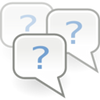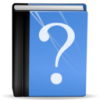
What to do before patching
Before installing the EP/Patch you should
- Turn off automatic updates
- Remove all your mods and cc (especially mods). Make sure that you understand the uninstall instructions for scripting and core mods. They are usually posted in the first post of the mods you are using. If a mods adds extra interactions, you will need to take extra steps as not to bork your savegame.
- Make sure, your Sims are not on vacation in any neighborhood you plan on playing with in the future
- Make sure your Sims are not sleeping (can make the beds unusable)
- Remove all your mods from your game (yes, right, already said that)
- Make a copy of all your user files (the whole folder in documents) to an external hard drive
- Those who want to be extra save, rename the user folder to thesims_old and let the game create a new one before patching and only add stuff back once all works
- Save all Sims and houses you care about to the bin.
- If you download the patch through the Launcher, be PATIENT. Don’t start the Launcher manually, it should pop-up on it’s own, when it’s done.
- Simply running your game without custom content is NOT enough. All your package files, especially mods will still be in your game. Only content installed through the launcher is affected by this option.
After installing the EP/Patch you should
- Mak sure DEP is done for the following file: [Installation Directory]\theSims3\Game\Bin\ts3w.exe
- Start a NEW testing neighborhood. Don’t start any game you grown to love for all the cc you have used will be replaced.
- Play for awhile, then start putting back your cc.
- Don’t put any mods back unless you are sure that they work (or want to test).
How to uninstall Custom Content (CC) the easy way
- Go into the game and save all houses and sims you want to keep into the bin
- Save your game under a different name because all your CC stuff will be replaces/removed when you start the game without the cc installed.
- If you are using Scripting mods make sure that no sim is currently performing an action added by those mods. To do that use the Reset everything Option in Twallan’s MC. The career mod by Twallan requires some extra steps to uninstall so please check the corresponding thread where you downloaded the mod from (you will need to do that with every savegame you are still playing).
- Save and exit your game.
- Move the content of the following folders to your desktop (move, not copy): DCCache (= cloth, hair, installed patterns etc), SavedSims (Sims), Worlds (worlds), Library (households & houses) & Mods (package-files).
- You can also move the content of the following folders: Downloads (all sims3pack as they show up in downloads in your launcher) and DCBackup (all sims3packs unpacked, not much purpose). I would move, not delete.
- Delete the following cache files: CASPartCache.package, compositorCache.package, scriptCache.package, simCompositorCache.package (can be found in documents/electronicarts/thesims3)
- Start the copy of your game to check it out.
A word on mods/hacks
Mods (sometimes called Hacks) are files that alter they way your game behaves. It’s not just some extra cloth or hair but it can significantly alter your gameplay.
If you want to use mods, that’s fine. I could not play without them. BUT use them with care and KNOW what you are doing. Don’t just mindlessly put in whatever you come across.Some XML mods can’t be used together for they alter the same file. Use Delphys Dashboard to check for conflicts. XML Mods that conflict with each other cannot be used together.
There are different levels of modding:
- Core mods alter the main game package file and therefore will always be invalid with every patch that comes out. EA will always replace this file with a newer one, making the changes that were made obsolete.
- Scripting mods use external code to add extra stuff. Some of them will get invalid with the patch, some of them don’t. It really depends if EA changed something that will interfere with the changes. The bigger the mod and the changes mads, the higher the changes that they will lead to troubles. Always check with the creators if the mods have been updated. Most of the scripting are pretty fast and reliable when it comes to updated. Also make sure you take any extra steps necessary before uninstalling them. The threads will tell you what to do. Read those.
- XML- (or Tuning) Mods change something in a XML file to change the behavior. When EA changes something in the same file (or any other XML mod for that matter), the mod will not work any longer for with the mod you overwrite the changes EA has made. So the modders will need to take the new XML file and reapply their changes to make them work again. Bigger XML files like the socializing file, skill files, book files will be changed almost every time, thus making those mods incompatible pretty fast. The issues will always be the same (or similar).
- NoMosaic is a mod that changes some HEX values. It will probably need updating with every Add-on but not with every patch.
- There are also those mods that change ini files. You will need to replace EA files with the mod (instead of just putting it in the package folder). ALWAYS backup your original file, for you will need to reapply the original to be able to patch.
Again: Using mods is fine, but always take them out when patching, keep them in a separate sub-folder, so you know that they are mods and always make sure you read what the creator writes about them. If a mod is not maintained anymore, you should not use it.
Further reading