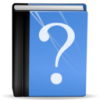
How to get rid of unwanted Custom Content
Introduction
Does your Sim look anything like this: My Sims look horrible ? Do you have clothing, hair or objects in your game that you do not like at all and don’t remember downloading anywhere ?
If so, you have probably downloaded Custom Content (CC) with a house/sim or household from the Exchange or any other third party site.
This tutorial is meant to help you find the stuff and get it out of your game. There are several steps involved and sometimes there is more than one way to do it. I will try to explain everything as easy understandable as possible. If you do have any problems with this, please post in my Bad CC thread in the official Sims 3 forum. I’m checking this thread regularly and will try to help where ever I can.
Identifying unwanted CC
Check the lists in to see if they are listed there
If you find them there, continue with Removing unwanted CC.
If you don’t find the items on my lists, you will need to start your game and find out, what KIND of cc you have.
- Start the game
- Enter CAS and find the CC in the list on the left hand side. Sometimes the CC does not show in CAS. This happens if it’s categorized as hidden. Use the cheat UnlockOutfits on to show all outfits in CAS
- Identify the icon
Removing unwanted CC
Depending on what type of CC it is, you need to remove it differently.
Sims3Packs can be found in your launcher but unfortunately sometimes the launcher picture and the picture in CAS look completely different. To find out how that pic looks, see this blog entry: How to find a certain download in your Launcher
Package files can be either found in your mods folder OR they came with a Sim directly. Either way, you will need to do the binary-search method (aka the 50% method) to find the guilty party. Skins ALWAYS come this way unless you put them in yourself.
Package Files / Sims File
Once you identified them, you can simply delete (or move) the file you want to get rid of. Make sure to delete your cache files afterwards. If you are using Scripting Mods (like the ones by Twallan, Buzzler or treeag) make sure that you read the description of the mods. There are certain mods that need some extra steps before uninstalling them.
Sims3Pack Files
Those file need to be uninstalled from your launcher. Make sure, you check your Installed Content and not Downloads. Also make sure that you have the tab with the Infinity Symbol to see all your installed stuff. Some of these unwanted files do not have a categorization and therefor can’t be found if you filter f.e. by Clothing. Do not try to uninstall while the game is running. Close it.
- Find the Launcher Pic/ text you have identified before.
- Select the checkbox next to it
- Click on Uninstall
- Start your game to check if the unwanted CC is now really gone. If not, try deleting your cache files.
- To rid your computer of clutter, you should also delete the corresponding package-file in your DCBackup folder. You’ll find the numbers in my blog if the CC is listed there. This step is NOT necessary and has nothing to do whether they show up in your game or not. To read up on what those files are actually for, read this: User Files.
What to do if this does not work
Make sure WHAT type of CC it is by identifying the icon in CAS (see above).
Sims3Pack
If uninstalling an item from the Launcher does remove the CC from your game. Unfortunately the launcher doesn’t seem to be able to display all CC if you have a lot of it so that’s why sometimes you can’t seem to find stuff.
Everything installed in your Launcher can be found in the files in the folder DCCache. There are three types of files in there:
- *.ebc: All Store Items
- *.dbc: All third party Items
- missingdeps.idx: Some cache file that gets recreated when deleted
First you can try this
- Make a backup of your DCCache folder (if anything doesn't go as expected)
- Move all files *.dbc to your desktop
- Move dcdb0.dbc back to your DCCache folder
- Start the Launcher
- Go to Installed Content and uninstall everything you don't want anymore
- Close the Launcher
- Remove the dcdb0.dbc file from the DCCache and store it in a safe place.
- Move the dcdb1.dbc in the DCCache and rename it to dcdb0.dbc.
- Start the launcher and proceed with step 5 and 6 again.
- Rename dcdb0.dbc back to dcdb1.dbc and store it also at that safe place
- Do this for every DBC file in the DCCache Folder. Make sure to rename the files to their original name.
- Once your done, move the cleaned files back to your DCCache folder and you're done.
You can then try deleting the missingdeps.idx if that does not work, you will need to remove all files *.dbc. Move the files to your desktop (don’t delete). This will remove everything except Store Items, Houses/Households and Sims. Check your game if the CC is now gone.
Package files
- Move your SavedSims folder to the desktop and delete your cache files.
- Check if the CC is gone –> If yes, you’re done
- Move your Mods folder to the desktop and delete your cache files.
- Check if the CC is gone –> If yes, you’re done
- If not, please post here: Bad CC thread in the official Sims 3 forum.
Further Reading




