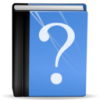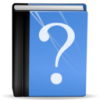
Removing Custom Content from Sims with s3Pe
- Download the newest version of s3Pe
- Make a copy of the Sim file you want to edit
- Open the .sim file with s3Pe (you might need to associate the ending .sim with s3Pe). Alternatively you can use File – Open and choose All files at the bottom to make the .sim file visible.
- Make sure your s3Pe is set up as follows (set the check marks at the bottom as shown in the picture.
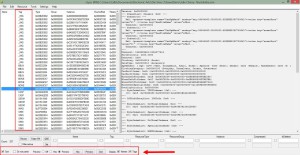
- Click on the TAG column to sort by TAG
- A .sim file should not have a CASP resource. That is the custom content that is showing in your game.
- Delete the CASP resources by right-clicking on them and marking them as deleted (they will then show as strike-through)
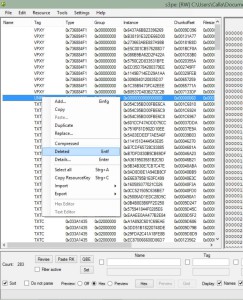
- Repeat for all CASP resources
- Hit Ctrl-S or choose File – Save from the menu to save
- Move the .sim file into the savedSims folder to have it in your game (if it’s not already there)
Special Case 0x00000000
There is a resource of type 0x00000000 which seems to be either a creeping ivy or a multi piercing. This will not show up in CAS but you will get a folder icon on the non-beard option similar to what the Arezzo Counter does (Arrezzo shows a Store icon)
To check if the Sim does have that resource, you need to open it in s3PE and check for a line with tag UNKN and type 0x00000000. You will also need to change the Preview option at the bottom to HEX to make sure it’s a DBPF and not a PNG (not sure what it does if it’s a PNG)
Once you have identified it, you can delete it the same way you removed the CASP resources.