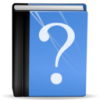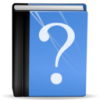
Getting Sims 3 to recognize your graphics card
Issue
There are two reasons why the game won’t recognize your graphics card properly
- Your card is too new. The game doesn’t know it exists
- You have a integrated as well as a dedicated graphics card (Integrated Graphics Vs. Dedicated Video Card)
To check if the game recognizes your card, open the file documents\electronicarts\thesims3\DeviceConfig.log or documents\electronicarts\thesims4\Config.log with any text editor.
You need to search for this section
=== Graphics device info ===
Number: 0
Name (driver): <Name of your Graphics Card>
Name (database): <Name of your Graphics Card> [Found: 0, Matched: 1]
Important is the Found behind your graphics card. If it says Found: 0, then your card is not properly recognized.
Solution
If you have a Nvidia Graphics card you can try to start the game through the Nvidia Experience instead of the solutions below.
Your card is too new
Please refer to this article at the MTS Wiki: Game Help:Getting new graphics cards recognized by the game
Please make sure to backup your original files. You will need to replace them with the originals before you patch or install an EP and then re-add your changes to the new file. Check if EA has added your card themselves before doing so.
Patching Instructions if you did this
- Make sure you know what you changed before
- Make a copy of the GraphicCards.orig file to your desktop from wherever you stored it.
- Make a copy of the GraphicsRules.orig file to your desktop from wherever you stored it.
- Rename both files so that they have the .sgr extension: GraphicCards.sgr and GraphicsRules.sgr
- Move the files from the Desktop to Origin_Games\thesimsX\Game\Bin (X being 3 or 4 depending on the game you want to do this for)
- Patch the game and/or install the EP.
- Re-Add your changes
You have a graphics chip/card combination in your computer