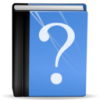
How to find a certain download in your Launcher
Problem
When you download houses or Sims from the Exchange and other sites, a lot of stuff is coming with those. The bigger the file, the more extra CC is included with the download. Those can be faulty or you just don’t like them and just want to get rid of them.
Most of them will be in your launcher and you will need to uninstall them. Unfortunately they are not always easy to find.
Solution
The best method is to check everything first. Check them with Custard and get rid of everything you don’t want. You can also do this without any external tools but you will need to consequently look through your launcher after every file installed and get rid of new ones you don’t like. The newest once will either show on top or at the bottom of your launcher but when you close your launcher this order will become random. So check the stuff before closing the launcher.
If you already have a DL in your game and you can’t find it, make sure to read through this post: How to get rid of unwanted Custom Content. If it’s not listed there and you have no clue what the launcher picture or name of the file might be, there is a way to find those. It involves using several external programs though AND the files in the DCBackup folder still need to be present.
What tools do you need ?
- Custard / Sims 3 CleanInstaller (not mandatory for this method, but useful)
- s3pe Package Editor
- Delphy’s Sims 3 Pack Multi-Extractor
Steps
- Go into your game and load up CAS
- Check if your file is a Sims3Pack or a Package file. The Icon will tell you what it is. If it’s a package file, delete the file from your Mods-folder and delete your cache files (Exception: Downloads that are attached to Sims directly)
- For the Sims3Packs create a Sim and make him wear the offending cc.
- Share the Sim
- Change to your Desktop and find the Export folder in user directory.
- Copy the Sims3Pack file that you just exported to place of your liking (make a folder there and name it whatever you like)
- Use Delphy Multi-Extractor to unpack the package files inside as described in the above linked post.
- Use Custard to look at the sims3pack to get some clues on which package file you will need to look at. Memorize (or write down) the first few number of the name of the package file (this step is not mandatory, just helpful if the sims3pack contains a lot of files).
- Go to the folder you extracted the package files to. If you have installed s3pe, package files should be associated with his tool and you can double click on the file (if not, choose open with and choose s3pe as the program to do that).

- In s3Pe make sure you have the following settings: Preview needs to be set on Value and there needs to be a check next to Display – Names and Display – Tags.

- You will see a column tag. Look for an entry ICON or THUM. Now click on that line to make the picture appear in the preview window. If you have ICON and THUM look at them all (there may be more then one THUM). That’s the launcher pic your looking for.

- You will also see a tag _XML (there can be more than one). When you click on the right one, you will see the number (name of the file) and the name that shows in the launcher on the right hand side.

- Now look for this picture in your launcher and that number in your DCBackup folder.
Further Reading

