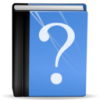
Change the Language
Introduction
Sometimes you feel like changing the language that you chose on installation.
The language your Sims speak can’t be changed, that’s simlish. This tutorial is about the text messages and the user interface.
Conditions
Not all languages are available in all versions. The DVD Region 1 only contains English, Spanish and French, Region 2 has a few more but I’m unsure whether it has any of the Asian languages. If you can install the game in a certain language, you can use it.
I’m unsure how it works for the download version atm but I’ll add the info as soon as I have it.
Language settings of the expansions
If you newly install an expansion or stuff pack, you can’t choose the language. The expansion is automatically installed in the language the base game is in (as long as it’s available on the source). The language of the installation routine does not matter for the language of the game.
If you manually change the language in the registery, you need to change it for all expansions you have installed.
Methods
To change the language you have three options
Re-install your game
Uninstall and install the game again. Choose the new language
Change the language in the Windows Registry
Please only change stuff in the registery if you feel qualify to do so. Changing the wrong values can mess up your game and/or Windows.
- Start the registry editor with regedit
- Backup the registry with File – Export
- Click on the arrow next to HKEY_LOCAL_MACHINE
- Click on the arrow next to SOFTWARE
- 64-Bit Systems: Click on the arrow next toWOW6432NODE
- Click on the arrow next to SIMS
- Click on The Sims 3
- Double-click on Locale on the right-hand side
- Change the value to the language you want your game in (values see below)
- I don’t know if the value under Country needs changing too. Mine is set to CH and I play in English and I have no issues.
- Repeat 6-10 for all folders in SIMS (Expansions)
- Close the registry editor.
- Start the game. Your user files, including saves will be gone now as if you’ve renamed the user folder.
- Close the game and go to documents\electronicArts. You should have two folder in here now. One in your old language and one in the new one. To recover your old savegames and user files, simply copy the files from the old language over to the new one.
- Start the game. All your old saves and user data will be back.
- Enjoy.
Use the tool AnyGameStarter
The Usage of the tool AnyGameStarter has the advantage that you can have several profiles in several languages.
Valid Values
As mentioned above not all values are valid for all Regions.
- Chinese (Simple): zh-CN
- Chinese (traditional): zh-TW
- Czech: cs-CZ
- Danish: da-DK
- Dutch: nl-NL
- English (UK): en-GB
- English (US): en-US
- Finnish: fi-FI
- French: fr-FR
- German: de-DE
- Greek: el-GR
- Hungarian: hu-HU
- Italian: it-IT
- Japanese: ja-JP
- Korean: ko-KR
- Norwegian: no-NO
- Polish: pl-PL
- Portuguese (Brazil): pt-BR
- Portuguese (Standard/Europe): pt-PT
- Russian: ru-RU
- Spanish (Standard/Europe): es-ES
- Spanish (Mexico): es-MX
- Swedish: sv-SE
- Thai: th-TH
Further Reading


