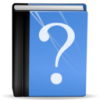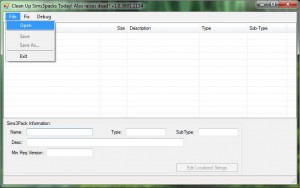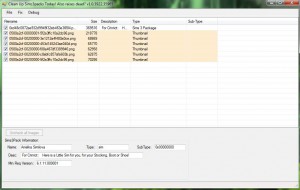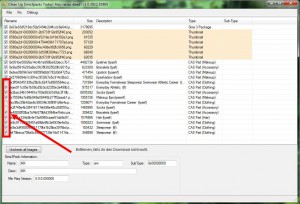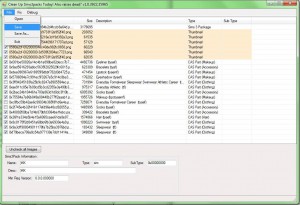Delphy’s Custard
Introduction
CleanInstaller (aka Custard) by Delphy (MTS) can help you analyze your Sims3Packs and get rid of any extra stuff that comes with it. If you want to change the Sims3Packs in any way, I recommend working on a copy of it, so that you can try a second time, if something goes wrong.
Custard can only analyze one Sims3Pack at the time and only the ones that are NOT installed. Not all errors are shown by Custard as error, which makes it important to know, what you are looking for.
Open the Sims3Pack from inside the program with File – Open.
Since a Sims3Pack is a container for package-files, you will now see all files that come with the Sims3Pack. Houses that have sims with it don’t show as separate files but you will see any CC that comes with the Sim or the house.
Type tells you what item it is. The Sim or house itself is always the first entry and shows as Sims 3 Package. Building parts also show as Sims 3 Package. Sometimes a picture will tell you, how the item inside looks. Elements titled Thumbnails are the pictures that you have seen on the Exchange. They are usually a light pink. That’s normal.
What am I looking for ?
If your download looks like this, it’s clean of any downloads and can be installed.
Custard shows a few errors like for example file that can cause blue lots or errors that happened while up- or downloading. Custard marks them in a deep red. Sometimes the thumbnail can be red too (see below).
There are more errors that can be identified by Custard but Custard does not show them as faulty.
Detailed descriptions of the errors can be found here:
- Corrupt (Not a DBPF) / Bad Download / Bad Index
- Downloads that are attached to Sims directly
- Wrong Category/Age/Gender for Cloth or Accessory
- Missing TXTC (blue lots)
- Corrupt Thumbnails
Some errors can’t be found with the tool (f.e. Stuff that crashes your game). Those can only be found by doing the binary-search method (aka the 50% method).
To get rid of faulty stuff (or anything you simply don’t want), tick the square at the beginning of the line.
To do this step, always work on a copy of your Sims3Pack. It does not always work properly on the first try.
Now save (don’t use save as that does not work properly)
Now open the file again to check if everything is as you wanted it.
Now you can install the sims3pack through the launcher.
- Save the file Custard.rar in the first post to your Computer (free registration at MTS necessary)
- You will need Microsoft .Net 2.0 Framework (Win 7 and Windows Vista already have it) for the tool to work
- Use WinRar to unpack the files inside to a folder of your own liking. Do not start the program from within WinRar.
- You don’t have to install anything. Just make sure that all the files inside are at the same place.
- Start the program by double-clicking on the file Sims3PackCleaner.exe
- Always open the program first and then open the Sims3Pack from within the program (unless you just wanna check something). In my experience you get errors more often if you use Custard as standard program fro Sims3Packs and open them by double clicking or through Open with on the Sims3Pack itself. Always re-open Custard if you had a problematic file.
If you have any problems regarding the installation, please post in Delphy’s post and ask him.