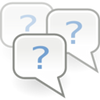Delphy’s Dashboard
Introduction ?
The Dashboard by Delphy has the purpose to find corrupt package files and, if possible, fix them.
The tool has 3 main purposes:
- Shows all downloaded package files in a certain folder. Dashboard tells you if those are corrupt (red) like the ones that cause blue lots and monster sims, Sims 2 files (iron blue), duplicates of other cc files (yellow) and files that conflicts with other you have installed (ochre)
- Shows info on the cache files and gives you a simple way to delete them (File – View – Cache Info)
- Shows you which version of the game you have installed and if the modding framework is installed properly (File – View Framework Status)
Buttons
- Filter
Filters the files by a given filter (All non-standard files = all files with errors, Clear Filter = Removes the filter) - Select
Selects the files by a certain criteria (All “corrupt” files = all files with errors, De-select all = Remove all selections) - Action
Executes a certain action for all selected files. (Disable Package = An extension .disable is added to the file. This means that the file itself isn’t deleted but it can’t be recognized by the game, Fix corrupted TXTCs = Corrects corrupted Files, Delete Packages = Deletes the file (gone forever) - Fix All Problems
Deactivates Sims 2 files and empty files and corrects corrupt files as far as that is possible. Conflicts need to be corrected manually. This process cannot be undone. - Refresh List
Refreshes the package file list
Corrupt TXTC-Files
To fix, set the check mark next to the file that you want fixed and choose Action and then Fix Corruped TXTCs. 
Sims 2 Files
Delete all Sims2 files. You really don’t need them in Sims 3 since they don’t work anyway.
Conflicts & Duplicates
Remove one of the files that show as Conflict/Duplicate. Conflicts aren’t an issue if they were made by the same creator.
Delete the cache files
The tool also allows you to delete your cache files. Choose File – View Cache Info from the menu.  The files can be deleted individually with Empty Checked order all in one go with Clear All. If you only want to delete certain cache files, set the check mark next to the file you want to delete first.
The files can be deleted individually with Empty Checked order all in one go with Clear All. If you only want to delete certain cache files, set the check mark next to the file you want to delete first.
Framework Status
The tool allows you to see the version you have installed for each Expansion as well as a possibility to check if the modding framework is installed properly. Choose File – Framework Status

Since Patch 1.12 only the base game needs to show that the framework is installed.
- Open Root
Select the base game or any of the addons and choose open root to directly open the installation folder. - Dump Info
Opens a text file with information about the installation, the used Resource.cfg as well as any errors
Remaining menu items
- Reset Scan Folder
Resets the scan folder in which the tool searches to the previous one. - Use Fast Scan
No clue - Include *.disabled in Scan
Files that have been disabled are included in the scan and show in the list. - No Autoscan on Startup
Tool does not scan the folder on startup
- Download the file Sims3Dashboard.rar herunter (free registration at MTS necessary).
- You need Microsoft .NET Framework 2.0 (Already comes with Windows Vista and newer)
- Unzip the program to a destination of your choice (don’t start the program while it’s still zipped)
- Double click on the file Sims3Dashboard.exe to start the tool
- Depending on your language and installation path, the tool might not find any files and opens an empty window.
- Use File-Scan Folder which folder you want scanned. Subfolders are included.
Can this file help me identify files that cause my game to slowdown?
Yes, it can. Any “bad” files are identified in Red and can be selected using the “Select Corrupt” button.
Can I move/rename/remove custom content using this tool
This is not a full featured download organiser, however it does let you disable custom content entirely from the list – this is used for corrupted stuff.
Will this identify incompatible mods, or outdated mods?
No, it won’t. It’s up to you to keep track of which mods work with which versions of your game. However, it will detect “conflict” mods (marked as Duplicate) that basically conflict with another mod you have. It will also detect Empty packages.
My installed package files don’t show
Click on Refresh list to make the list show. It might be necessary to use File – Scan folder to change the path.
Is Dashboard compatible with all add-ons ?
Yes
Can I use Dashboard to find faulty Sims3Packs ?
No, but you can check the dbc-files. Those files contain all through the launcher installed Sims3Pack files. This way, you can check if you have installed something bad. Unfortunately it won’t tell you which file is corrupt.
Choose File-Scan Folder and choose the DCCache folder in the user directory. If any of the dbc files show in red, you have corrupt files installed. Remove everything that shows in installed content in your launcher if it’s listed here: TXTC-Error (Blue Lots). This list is not conclusive and if the files still show read after doing so (make sure to refresh the list), you will need to comb through all your downloads.
If you don’t clean out the DCBackup Ordner, scan those files and open them with s3pe to find out what it is. Otherwise delete all dbc files in the DCCache folder and reinstall your custom content. Use the 50% Method to find the culprit.
DBC files can’t be fixed and fixing the files in DCBackup does not get rid of the corruption. Delete the corrupt files in DCBackup though to avoid further spreading. You can use Custard to check not installed Sims3Packs
Can I start the game with Dashboard ?
No
What do the conflicts mean ?
If you have mods that conflict with each other then you should remove one of them (Exception: Dashboard shows a non-issue conflict between MasterController and Careers). If it’s clothing, hair, objects, etc. that are conflicting, you can still use them if they are from the same creator. If it’s from two different creators, you should remove one of them.
Can I repair the blue lots in my game with dashboard ?
No, blue lots can’t be repaired. Savegames with blue lots are lost. You can try to save houses and sims to the library and move them to a new game. Getting rid of the files makes sure that you won’t be affected in a new game.
What do the colors mean ?
- Red = TXTC Error (Blue Lot Issue) and faulty categorization (monster Sims)
- Yellow = Duplicates (You have the same file in your game twice)
- Ochre = Conflict (Important for mods. Non issue if it’s an object, hair, clothing item, .. from the same creator)
- Iron Blue = Sims2 Files.
- Light Blue = Deactivated
- Green-Blue = Empty File
I ran this tool but it didn’t tell me I had any problems!
This tool only identifies particular issues – not everything. Downloads that lead to crashes, faulty doors and windows and files that have the Rig-Issue which makes objects useless that were created before Pets, don’t show in Dashboard. There could be more issues.
Further reading